
Authors: Sam Habiel. Thank you for the transcripts provided by Joanne Brougham for setting up ADT.
Last updated in May 2018.
If you have reached this point, it means that you have finished MAS Parameter Set-up.
If you have been following along, we now have three steps left.
We are going to create two wards to correspond to the two treating specialties we setup in the previous section: 3 West for Cardiology; 3 East for Dermatology.
Important fields:
From the same ADT System Definition menu, we will pick Ward Definition Entry/Edit.
Select ADT System Definition Menu Option: WARD Definition Entry/Edit
Select WARD LOCATION NAME: 3 WEST
Are you adding '3 WEST' as a new WARD LOCATION (the 1ST)? No// Y (Yes)
WARD LOCATION HOSPITAL LOCATION FILE POINTER: 3 WEST
Are you adding '3 WEST' as a new HOSPITAL LOCATION (the 3RD)? No// Y (Yes)
HOSPITAL LOCATION TYPE: W WARD
HOSPITAL LOCATION TYPE EXTENSION: WARD//<enter>
WARD LOCATION G&L ORDER: 1
NAME: 3 WEST//<enter>
PRINT WARD ON WRISTBAND: N NO
DIVISION: MAIN CAMPUS 999
INSTITUTION:<enter>
ABBREVIATION:<enter>
BEDSECTION: MAIN
SPECIALTY: CARDIOLOGY
SERVICE: ?
Enter the appropriate AMIS service for this ward location.
Choose from:
M MEDICINE
S SURGERY
P PSYCHIATRY
NH NHCU
NE NEUROLOGY
I INTERMEDIATE MED
R REHAB MEDICINE
SCI SPINAL CORD INJURY
D DOMICILIARY
B BLIND REHAB
NC NON-COUNT
SERVICE: M MEDICINE
PRIMARY LOCATION: 3RD F
RAI/MDS WARD:<enter>
Select AUTHORIZED BEDS DATE: T MAY 16, 2018
Are you adding 'MAY 16, 2018' as
a new AUTHORIZED BEDS DATE (the 1ST for this WARD LOCATION)? No// Y (Yes)
NUMBER OF AUTHORIZED BEDS: 5
SERIOUSLY ILL: 1 INCLUDE ON SERIOUSLY ILL LIST
Select SYNONYM:<enter>
G&L ORDER: 1//<enter>
Select TOTALS: HOSPITAL
Are you adding 'HOSPITAL' as a new TOTALS (the 1ST for this WARD LOCATION)? N
o// Y (Yes)
TOTALS LEVEL: 1//<enter>
PRINT IN CUMULATIVE TOTALS: Y YES
CUM TITLE: Hospital
Select TOTALS: CARDIOLOGY
Are you adding 'CARDIOLOGY' as a new TOTALS (the 2ND for this WARD LOCATION)?
No// Y (Yes)
TOTALS LEVEL: 2//<enter>
PRINT IN CUMULATIVE TOTALS: Y YES
CUM TITLE: Cardiology
Select TOTALS:<enter>
Select WARD LOCATION NAME: 3 EAST
Are you adding '3 EAST' as a new WARD LOCATION (the 2ND)? No// Y (Yes)
WARD LOCATION HOSPITAL LOCATION FILE POINTER: 3 EAST
Are you adding '3 EAST' as a new HOSPITAL LOCATION (the 4TH)? No// Y (Yes)
HOSPITAL LOCATION TYPE: W WARD
HOSPITAL LOCATION TYPE EXTENSION: WARD//<enter>
WARD LOCATION G&L ORDER: 2
NAME: 3 EAST//<enter>
PRINT WARD ON WRISTBAND: N NO
DIVISION: MAIN CAMPUS 999
INSTITUTION:<enter>
ABBREVIATION:<enter>
BEDSECTION: MAIN
SPECIALTY: DERMATOLOGY
SERVICE: M MEDICINE
PRIMARY LOCATION: 3RD E
RAI/MDS WARD:<enter>
Select AUTHORIZED BEDS DATE: T MAY 16, 2018
Are you adding 'MAY 16, 2018' as
a new AUTHORIZED BEDS DATE (the 1ST for this WARD LOCATION)? No// Y (Yes)
NUMBER OF AUTHORIZED BEDS: 5
SERIOUSLY ILL: 1 INCLUDE ON SERIOUSLY ILL LIST
Select SYNONYM:<enter>
G&L ORDER: 2//<enter>
Select TOTALS: HOSPITAL
Are you adding 'HOSPITAL' as a new TOTALS (the 1ST for this WARD LOCATION)? N
o// Y (Yes)
TOTALS LEVEL: 1//<enter>
PRINT IN CUMULATIVE TOTALS: Y YES
CUM TITLE: Hospital
Select TOTALS: DERMATOLOGY
Are you adding 'DERMATOLOGY' as a new TOTALS (the 2ND for this WARD LOCATION)
? No// Y (Yes)
TOTALS LEVEL: 2//<enter>
PRINT IN CUMULATIVE TOTALS: Y YES
CUM TITLE: Dermatology
Select TOTALS:<enter>
Select WARD LOCATION NAME:<enter> In VistA, Rooms and Beds are a single entity. In reality, they should just be called "Beds". A room with 3 beds may be labeled as 101-A, 101-B, and 101-C. You may add other characters to help you designate the bed as Male/Female, Luxury vs Shared, etc.
Here we create 3 rooms in each ward. 2 of the rooms have 2 beds each; one has a single bed for a total of 10 beds.
As explained in VistA Initialization.
Same menu. Option: Add/Edit Beds:
Select ADT System Definition Menu Option: Add/Edit Beds
Select ROOM-BED NAME: 301-A
Are you adding '301-A' as a new ROOM-BED (the 1ST)? No// Y (Yes)
NAME: 301-A//<enter>
DESCRIPTION: DOUBLE ROOM
Are you adding 'DOUBLE ROOM' as a new ROOM-BED DESCRIPTION (the 1ST)? No// Y
(Yes)
Select WARD(S) WHICH CAN ASSIGN: 3 WEST
Are you adding '3 WEST' as a new WARD(S) WHICH CAN ASSIGN? No// Y (Yes)
Select WARD(S) WHICH CAN ASSIGN:<enter>
Select ROOM-BED NAME: 301-B
Are you adding '301-B' as a new ROOM-BED (the 2ND)? No// Y (Yes)
NAME: 301-B//<enter>
DESCRIPTION: <space bar><enter> DOUBLE ROOM
Select WARD(S) WHICH CAN ASSIGN: <space bar><enter> 3 WEST
Are you adding '3 WEST' as a new WARD(S) WHICH CAN ASSIGN? No// Y (Yes)
Select WARD(S) WHICH CAN ASSIGN:<enter>
Select ROOM-BED NAME: 302-A
Are you adding '302-A' as a new ROOM-BED (the 3RD)? No// Y (Yes)
NAME: 302-A//<enter>
DESCRIPTION: <space bar><enter> DOUBLE ROOM
Select WARD(S) WHICH CAN ASSIGN: <space bar><enter> 3 WEST
Are you adding '3 WEST' as a new WARD(S) WHICH CAN ASSIGN? No// Y (Yes)
Select WARD(S) WHICH CAN ASSIGN:<enter>
Select ROOM-BED NAME: 302-B
Are you adding '302-B' as a new ROOM-BED (the 4TH)? No// Y (Yes)
NAME: 302-B//<enter>
DESCRIPTION: <space bar><enter> DOUBLE ROOM
Select WARD(S) WHICH CAN ASSIGN: <space bar><enter> 3 WEST
Are you adding '3 WEST' as a new WARD(S) WHICH CAN ASSIGN? No// Y (Yes)
Select WARD(S) WHICH CAN ASSIGN:<enter>
Select ROOM-BED NAME: 303-S
Are you adding '303-S' as a new ROOM-BED (the 5TH)? No// Y (Yes)
NAME: 303-S//<enter>
DESCRIPTION: SINGLE ROOM
Are you adding 'SINGLE ROOM' as a new ROOM-BED DESCRIPTION (the 2ND)? No// Y
(Yes)
Select WARD(S) WHICH CAN ASSIGN: <space bar><enter> 3 WEST
Are you adding '3 WEST' as a new WARD(S) WHICH CAN ASSIGN? No// Y (Yes)
Select WARD(S) WHICH CAN ASSIGN:<enter>
Select ROOM-BED NAME: 311-A
Are you adding '311-A' as a new ROOM-BED (the 6TH)? No// Y (Yes)
NAME: 311-A//<enter>
DESCRIPTION: DOUBLE ROOM
Select WARD(S) WHICH CAN ASSIGN: 3 EAST
Are you adding '3 EAST' as a new WARD(S) WHICH CAN ASSIGN? No// Y (Yes)
Select WARD(S) WHICH CAN ASSIGN:<enter>
Select ROOM-BED NAME: 311-B
Are you adding '311-B' as a new ROOM-BED (the 7TH)? No// Y (Yes)
NAME: 311-B//<enter>
DESCRIPTION: <space bar><enter> DOUBLE ROOM
Select WARD(S) WHICH CAN ASSIGN: <space bar><enter> 3 EAST
Are you adding '3 EAST' as a new WARD(S) WHICH CAN ASSIGN? No// Y (Yes)
Select WARD(S) WHICH CAN ASSIGN:<enter>
Select ROOM-BED NAME: 312-A
Are you adding '312-A' as a new ROOM-BED (the 8TH)? No// Y (Yes)
NAME: 312-A//<enter>
DESCRIPTION: <space bar><enter> DOUBLE ROOM
Select WARD(S) WHICH CAN ASSIGN: <space bar><enter> 3 EAST
Are you adding '3 EAST' as a new WARD(S) WHICH CAN ASSIGN? No// Y (Yes)
Select WARD(S) WHICH CAN ASSIGN:<enter>
Select ROOM-BED NAME: 312-B
Are you adding '312-B' as a new ROOM-BED (the 9TH)? No// Y (Yes)
NAME: 312-B//<enter>
DESCRIPTION: <space bar><enter> DOUBLE ROOM
Select WARD(S) WHICH CAN ASSIGN: <space bar><enter> 3 EAST
Are you adding '3 EAST' as a new WARD(S) WHICH CAN ASSIGN? No// Y (Yes)
Select WARD(S) WHICH CAN ASSIGN:<enter>
Select ROOM-BED NAME: 313-S
Are you adding '313-S' as a new ROOM-BED (the 10TH)? No// Y (Yes)
NAME: 313-S//<enter>
DESCRIPTION: SINGLE ROOM
Select WARD(S) WHICH CAN ASSIGN: <space bar><enter> 3 EAST
Are you adding '3 EAST' as a new WARD(S) WHICH CAN ASSIGN? No// Y (Yes)
Select WARD(S) WHICH CAN ASSIGN:<enter> Compared with the others, this is pretty easy to do. Just put zeros for all the numbers.
Same menu, option Gains and Losses Initialization.
Select ADT System Definition Menu Option: Gains and Losses Initialization
05/14/2018 is the date to be initialized.
Select WARD LOCATION NAME: 3 WEST
PATIENTS REMAINING: 0
CUM PATIENT DAYS OF CARE: 0
CUM BED: 0
CUM DISCHARGES: 0
CUM INTER XFERS: 0
CUM PAT REMAIN: 0
CUM INTSERV XFERS: 0
CUM PASS DAYS: 0
CUM ABO DAYS: 0
CUM UA DAYS: 0
CUM 1 DAY DIALYSIS PATIENTS: 0
CUM ADMIS FROM XFER IN: 0
CUM DISCH TO XFER OUT: 0
CUM DISCHARGES TO DEATH: 0
CUM DISCH TO 'OPT/NSC': 0
CUM ADMISSIONS: 0
ADM AFTER REHOSP >30DAYS: 0
FROM ASIH: 0
TO ASIH: 0
DISCHARGE WHILE ASIH: 0
DIED WHILE ASIH: 0
CUM INTSERV XFERS IN: 0
CUM LOSSES: 0
CUM MONTHLY PAT DAYS: 0
CUM AUTHORIZED ABSENCE: 0
CUM UNAUTHORIZED ABSENCES: 0
FEMALE PATIENTS REMAINING: 0
Select WARD LOCATION NAME: 3 EAST
PATIENTS REMAINING: 0
CUM PATIENT DAYS OF CARE: 0
CUM BED: 0
CUM DISCHARGES: 0
CUM INTER XFERS: 0
CUM PAT REMAIN: 0
CUM INTSERV XFERS: 0
CUM PASS DAYS: 0
CUM ABO DAYS: 0
CUM UA DAYS: 0
CUM 1 DAY DIALYSIS PATIENTS: 0
CUM ADMIS FROM XFER IN: 0
CUM DISCH TO XFER OUT: 0
CUM DISCHARGES TO DEATH: 0
CUM DISCH TO 'OPT/NSC': 0
CUM ADMISSIONS: 0
ADM AFTER REHOSP >30DAYS: 0
FROM ASIH: 0
TO ASIH: 0
DISCHARGE WHILE ASIH: 0
DIED WHILE ASIH: 0
CUM INTSERV XFERS IN: 0
CUM LOSSES: 0
CUM MONTHLY PAT DAYS: 0
CUM AUTHORIZED ABSENCE: 0
CUM UNAUTHORIZED ABSENCES: 0
FEMALE PATIENTS REMAINING: 0
Select WARD LOCATION NAME:<enter> Once you are done with that, it's time to populate the Gains and Losses system for the first time.
Run the option Recalculate G&L Cumulative Totals, which is located on the parent menu:
Add/Edit Beds
Bed Out-of-Service Date Enter/Edit
Bulletin Selection
Device Selection
Edit Bed Control Movement Types
Edit Ward Out-of-Service Dates
Enter/Edit Transmission Routers File
G&L Parameter Edit
Gains and Losses Initialization
MAS Parameter Entry/Edit
Master Demographics Files ...
Means Test Threshold Entry/Edit
Reasons for Lodging Entry/Edit
Template Selection
Treating Specialty Set-up
Ward Definition Entry/Edit
Select ADT System Definition Menu Option:<enter>
ADT System Definition Menu ...
Check Routine Integrity
Current MAS Release Notes
Insurance Company Entry/Edit
Military Service Data Inconsistencies Report
Patient Type Update
Purge Scheduled Admissions
Recalculate G&L Cumulative Totals
Reimbursable Insurance Primary EC Report
RUG Semi-Annual Background Job
Sharing Agreement Category Update
Show MAS System Status Screen
Transmit/Generate Release Comments
Unsupported CV End Dates Report
View G&L Corrections
WWU Enter/Edit for RUG-II
Select Supervisor ADT Menu Option: Recalculate G&L Cumulative Totals
Earliest Date for G&L.....................................MAY 15,2018
Earliest Date for Treating Specialty Report...............MAY 15,2018
Earliest Date to Recalculate..............................MAY 15,2018
SSN Format................................................LAST FOUR OF SSN
Means Test Copay Applicability............................NOT DISPLAYED
Patient's Actual Treating Specialty.......................NOT DISPLAYED
Show Non-Movements on G&L.................................DON'T SHOW
Store Vietnam Vet's Remaining in CENSUS file..............NO
Store Patient's over 65 y/o Remaining in CENSUS file......NO
RECALCULATE TOTALS FROM WHICH DATE: T-1 (MAY 15, 2018)
Requested Start Time: NOW// <enter> (MAY 16, 2018@16:10:14)
Request Queued! Now, let's check that everything is in working order. We will print Gains and Losses (G&L) Sheet from the ADT Outputs Menu:
Select Supervisor ADT Menu Option:
ADT Outputs Menu ...
Bed Control Menu ...
Beneficiary Travel Menu ...
Contract Nursing Home RUG Menu ...
Eligibility Inquiry for Patient Billing
MAS Code Sheet Manager Menu ...
Meaningful Use Language Statistics
Patient Inquiry
PTF Menu ...
Registration Menu ...
RUG-II Menu ...
Supervisor ADT Menu ...
Select ADT Manager Menu Option: ADT Outputs Menu
10-10 Print
ADT Third Party Output Menu ...
AMIS Reports Menu ...
Bed Availability
Disposition Outputs Menu ...
Enrollment Reports ...
Gains and Losses (G&L) Sheet
Inconsistent Data Elements Report
Inpatient/Lodger Report Menu ...
Means Test Outputs ...
N/T Radium Treatment Pending Verification List
Pending/Open Disposition List
Print Patient Label
Scheduled Admission Statistics
Scheduled Admissions List
Treating Specialty Print
VBC Form By Admission Date
VBC Form for Specific Patient
Waiting List Output
Select ADT Outputs Menu Option: Gains and Losses (G&L) Sheet
<<>>
Earliest Date for G&L.....................................MAY 15,2018
Earliest Date for Treating Specialty Report...............MAY 15,2018
Earliest Date to Recalculate..............................MAY 15,2018
SSN Format................................................LAST FOUR OF SSN
Means Test Copay Applicability............................NOT DISPLAYED
Patient's Actual Treating Specialty.......................NOT DISPLAYED
Show Non-Movements on G&L.................................DON'T SHOW
Store Vietnam Vet's Remaining in CENSUS file..............NO
Store Patient's over 65 y/o Remaining in CENSUS file......NO
PRINT GAINS AND LOSSES SHEET? Yes// <enter> (Yes)
PRINT BED STATUS REPORT? Yes// <enter> (Yes)
PRINT TREATING SPECIALTY REPORT? Yes// <enter> (Yes)
LAST BED STATUS REPORT TOTALS EXIST FOR MAY 15,2018
LAST TREATING SPECIALTY REPORT TOTALS EXIST FOR MAY 15,2018
PRINT REPORTS FOR WHICH DATE: MAY 16,2018// <enter> (MAY 16, 2018)
SITE: MAIN CAMPUS WHAT WAS THE CENSUS ON MAY 16, 2018? 0
CUM PLANNED ADC: 0
MONTHLY PLANNED ADC: 0
CORRECTIONS TO PREVIOUS G&L'S:
Edit? NO//<enter>
Note: This output should be printed at a column width of 132.
DEVICE: HOME// PNG
1 PNG LANDSCAPE /tmp/
2 PNG PORTRAIT /tmp/
Choose 1-2> 1 PNG LANDSCAPE /tmp/
Do you want your output QUEUED? No// <enter> (No) The output looks as follows. I took the liberty of using GhostPCL to convert all the VistA output into PNG images to display on this webpage. The first page is the G&L report, which is empty; 2nd and 3rd are the Bed Status Report, abbreviated as BSR. The 4th page is the Treating Specialty Report, or TSR.
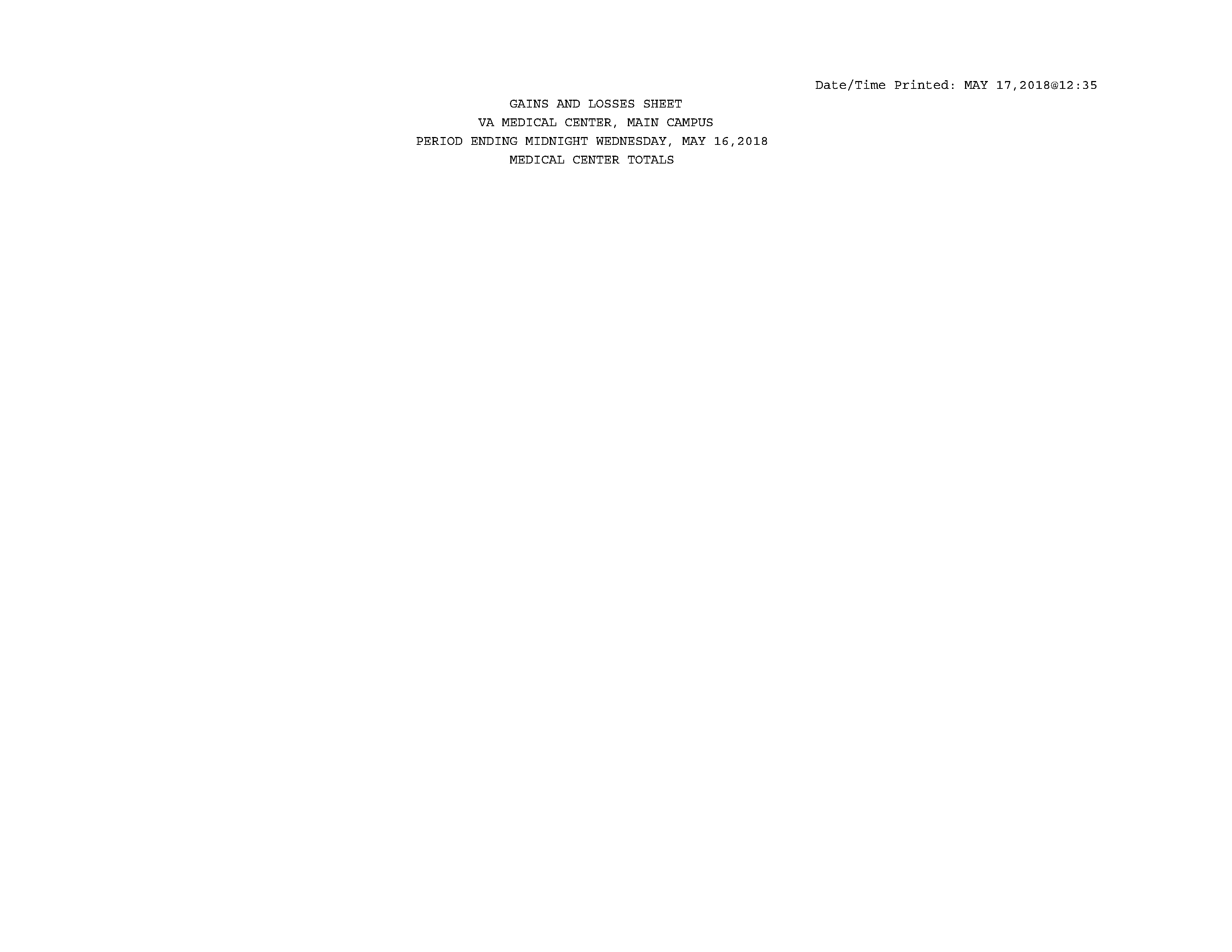
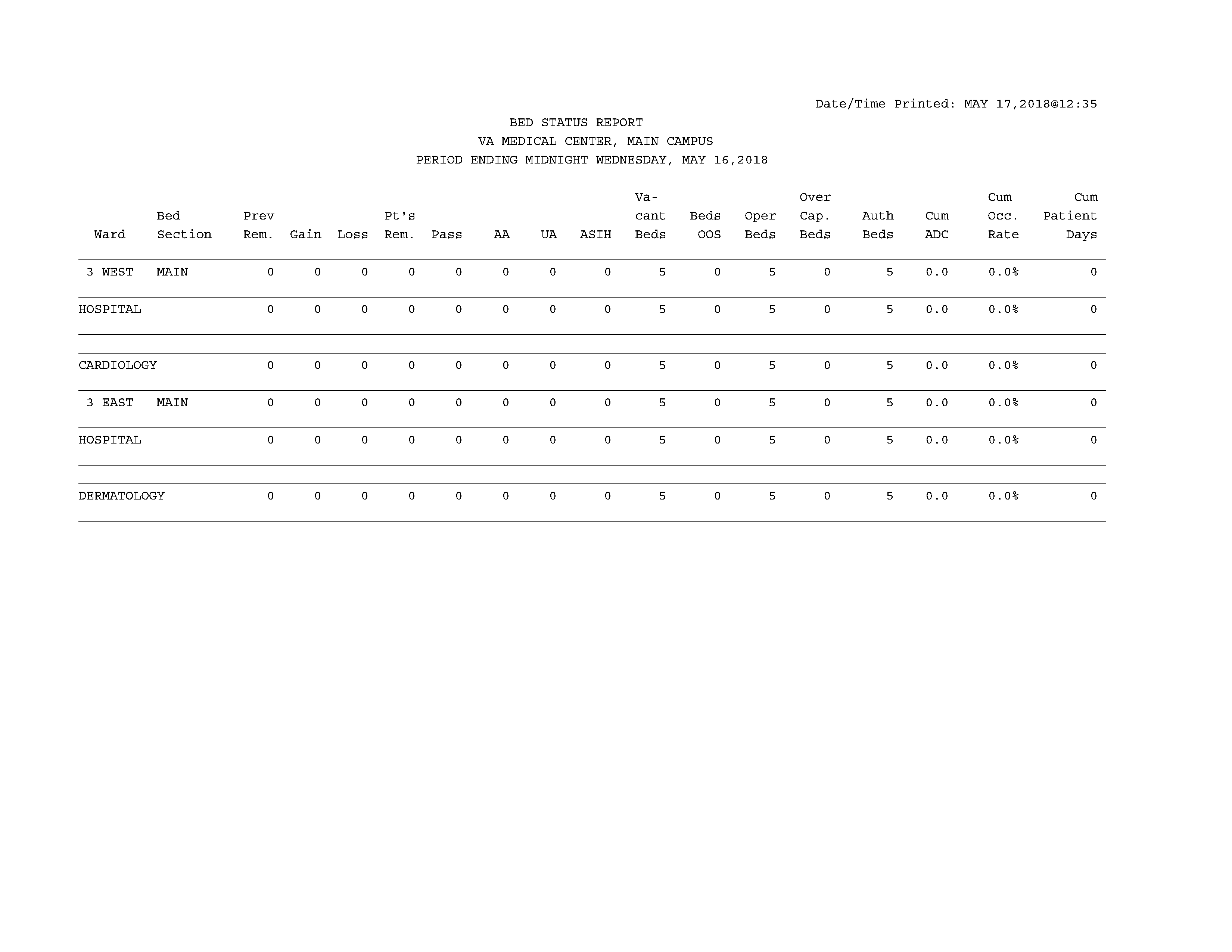
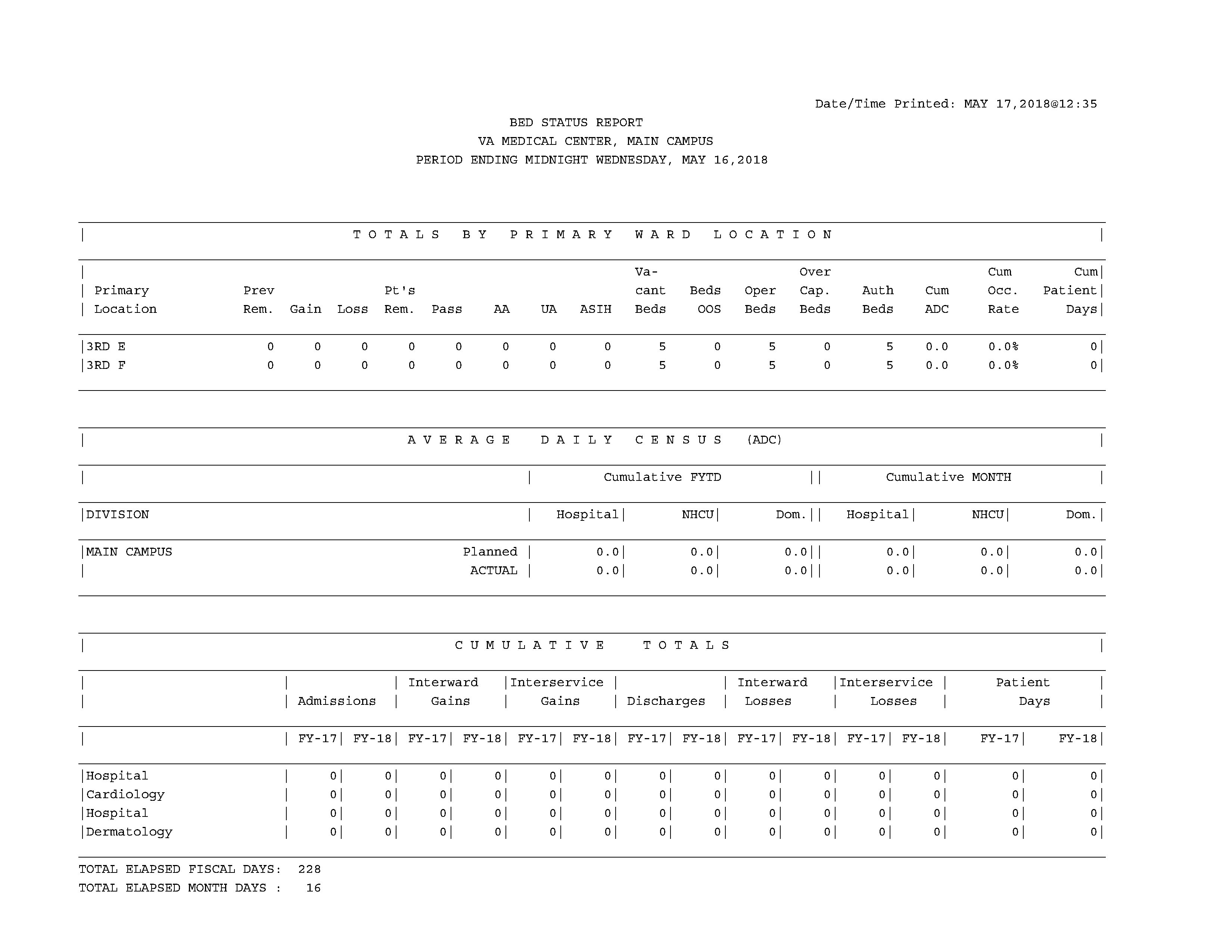
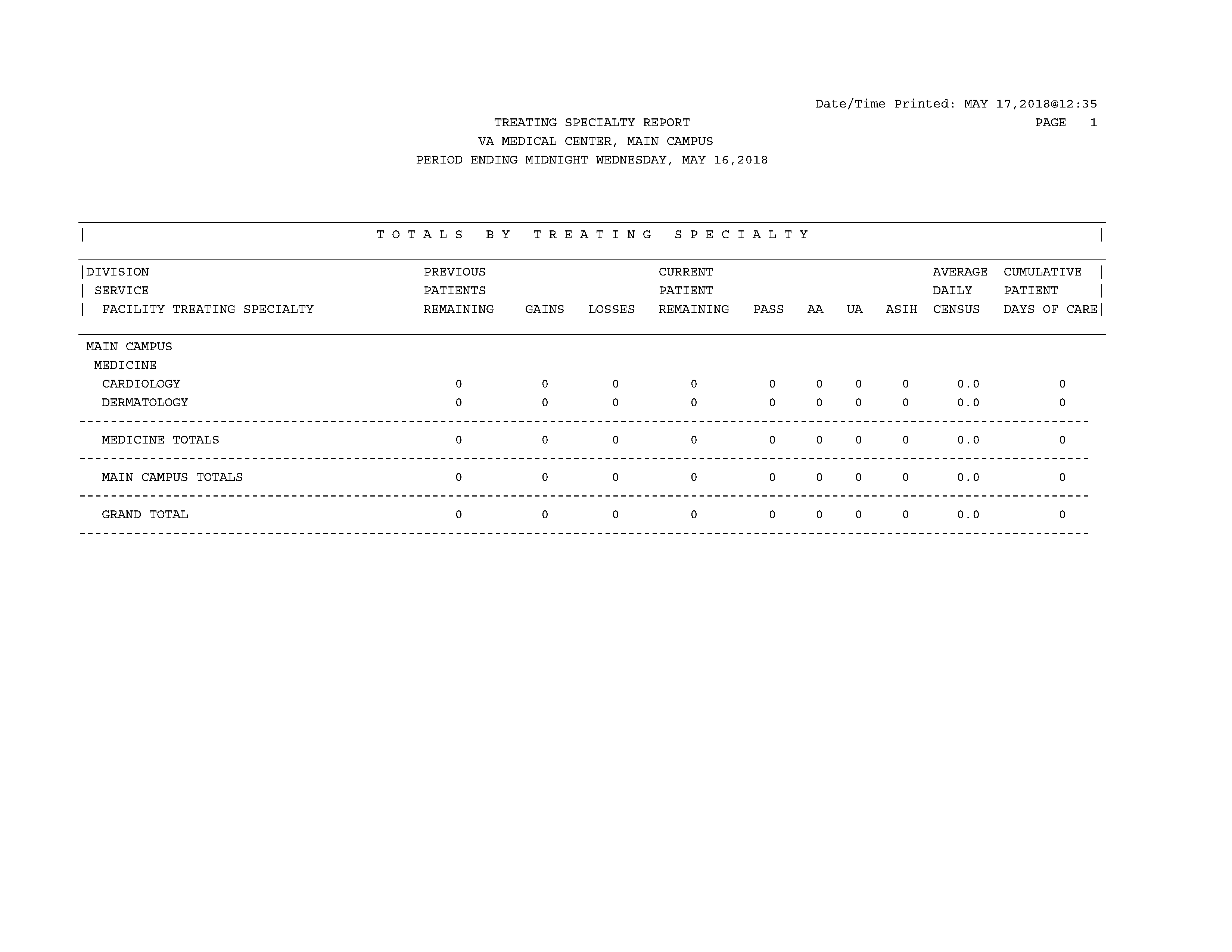
Not covered here, but there is an optional step for you to work on: If you want VistA emails when an event happens, you can set-up mail groups, add yourself to the mail groups, and then attach the mail groups to the bulletins.
Here's a list of bulletins that you can receive:
Select ADT System Definition Menu <TEST ACCOUNT> Option: Bulletin Selection
This option is used to specify the mailgroup you desire specific types of
notification to be made to. The mailgroup can be one created locally or a
distributed 'DG' mailgroup. If a mailgroup is selected notification concerning
that specific action will be made in the form of a mailman bulletin. If no
notification is desired for a specific action no mailgroup should be specified.
If you have any questions concerning the purpose of a specific type of
notification enter a question mark at the applicable prompt.
DEATH GROUP:
NEW PATIENT GROUP:
NAME CHANGE GROUP:
SSN CHANGE GROUP:
UNVERIFIED ADMIT GROUP:
INCONSISTENCY EDIT GROUP:
NON-VETERAN ADMIT GROUP:
OVERDUE ABSENCES GROUP:
PATIENT DELETED GROUP:
SENSITIVE REC ACCESSED GROUP:
SENSITIVITY REMOVED GROUP:
AUTO RECALC GROUP:
MEANS TEST REQUIRED GROUP:
IRT SHORT FORM LIST GROUP:The last step is to make sure that the daily statistics for G&L are recalcuated each night for the previous day's admission. The task that needs to be scheduled is called DG G&L RECALCULATION AUTO. You need to press enter several times until you are back up to the System Manager Menu. From there, choose Taskman Management and then Schedule/Unschedule Options.
Select Systems Manager MenuOption: Taskman Management Schedule/Unschedule Options One-time Option Queue Taskman Management Utilities ... List Tasks Dequeue Tasks Requeue Tasks Delete Tasks Print Options that are Scheduled to run Cleanup Task List Print Options Recommended for Queueing Select Taskman Management Option: Schedule/Unschedule Options Select OPTION to schedule or reschedule: DG G&L RECALCULATION AUTO Auto-re calculation of G&L Statistics Are you adding 'DG G&L RECALCULATION AUTO' as a new OPTION SCHEDULING (the 13TH)? No// Y
You will a Screenman screen, like the one we used when we added a new user. Fill in the field QUEUED TO RUN AT WHAT TIME to T+1@0001 and RESCHEDULING FREQUENCY. The TASK ID number will be empty until you go to bottom and type "S" (or F1-S, or click on "Save") to save the entry. You can then Exit ("E", F1-E, or click on Exit) to exit back to the menu system.
Edit Option Schedule
Option Name: DG G&L RECALCULATION AUTO
Menu Text: Auto-recalculation of G&L Statis TASK ID: 1115
__________________________________________________________________________
QUEUED TO RUN AT WHAT TIME: T+1@0001
DEVICE FOR QUEUED JOB OUTPUT:
QUEUED TO RUN ON VOLUME SET:
RESCHEDULING FREQUENCY: 1D
TASK PARAMETERS:
SPECIAL QUEUEING:
_______________________________________________________________________________
Exit Save Next Page Refresh Quit
Click on one of the above COMMANDs, or on a FIELD
COMMAND: E HELP Insert
Continue on to Admit Patients